Forgot Outlook e-mail password? Don't be upset. If you have saved your Email password in your Outlook App, you can recover it easily by this way.
For more details or methods, you can refer to this article: https://www.cocosenor.com/articles/office/forgot-outlook-email-password-how-to-recover.html
Professional in data recovery and password recovery, visit www.cocosenor.com to learn more.
Thursday, October 29, 2020
Thursday, October 22, 2020
Transfer Windows 10 from HDD to SSD without reinstalling OS
If want to speed up your Windows 10 laptop or desktop computer, transfer your Windows 10 from HDD to SSD is the best method, and here will show you an efficient way to transfer Windows 10 from HDD to SSD without reinstalling OS.
Saturday, October 17, 2020
How to Check Windows 10 Product Key on Your computer
How to Check Windows 10 Product Key on Your computer
Wanting to do a clean install of Windows 10 on your PC device? If your device is installed with Windows 10 or upgraded from Windows 7 or Windows 8/8.1, you may need to find out your Windows 10 activation key from your computer before reinstalling system. In case you are required to enter the product key to activate your Windows 10 system again after the installation.
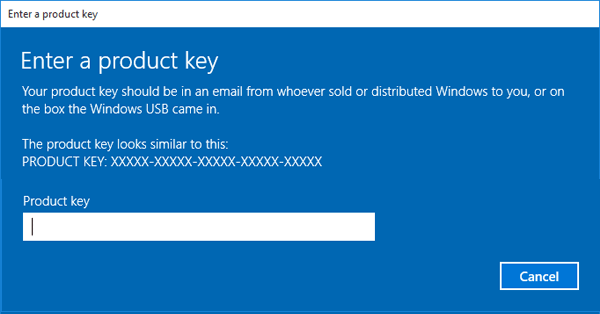
Find the DigitalProductID by this way: HKEY_LOCAL_ MACHINE\SOFTWARE\Microsoft\windows NT\Currentversion.
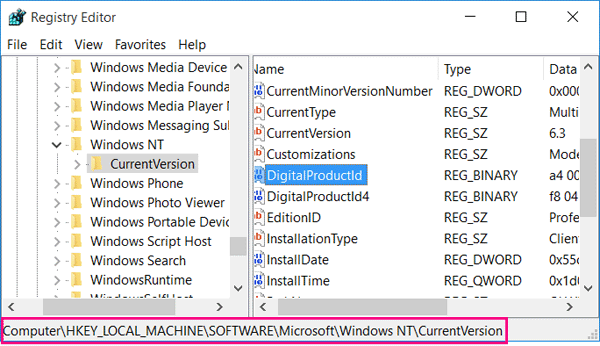
You will find the DigitalProductID in registry, but you can't read it normally without a third party help.
1. Start the Product Key Tuner program by this way:
1.1 Download a Cocosenor Product Key Tuner application from the official site.
1.2 Double-click on the cocosenor-product-key-tuner.exe file, click on Next to install it, and select to Start it now.
2. Click on Start Recovery button to check your Windows 10 product key on the old computer.
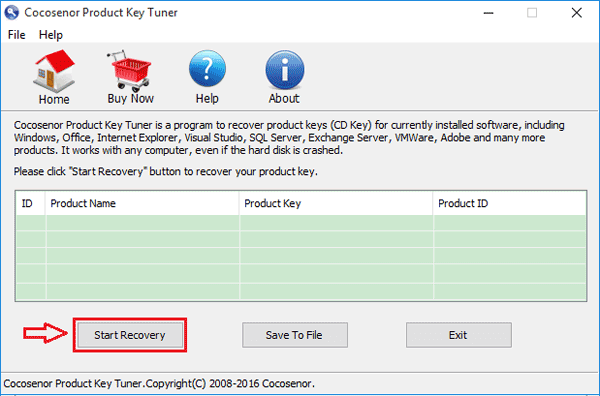
3. In a minute, the product name, product key, product ID on your computer will be showed for you. You can get your Windows 10 product key and product ID easily on the list.
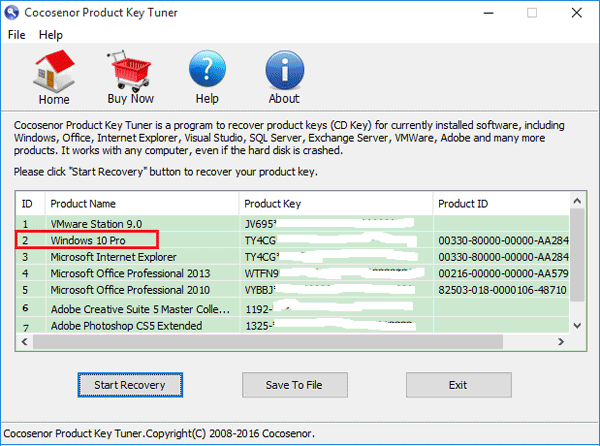
1. Open a Notepad.
2. Type the following VBscript to the Notepad.
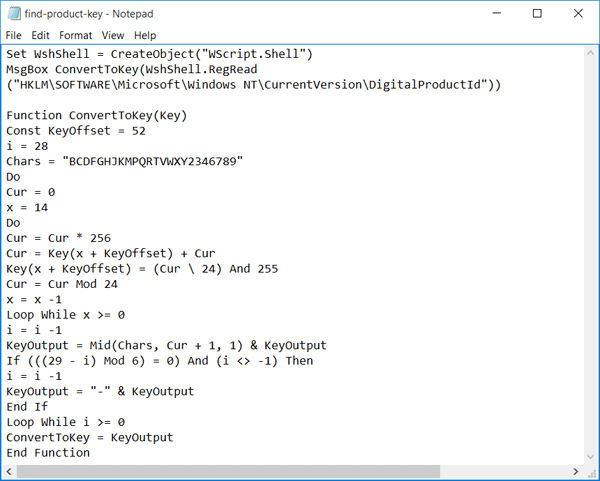
3. Save the file as .vbs file.
Click on File, click on Save As, and select the location where is easy for you to find.
Enter a file name "productkey.vbs", select All Files, and then click on Save button to save the file.
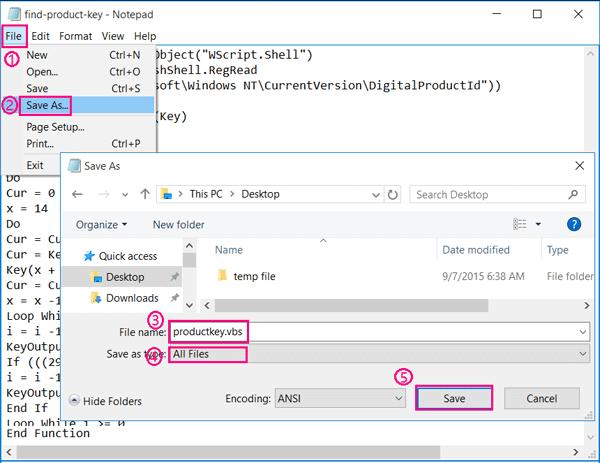
4. Double-click on the "productkey.vbs" file, instantly you can see your Windows 10 product key on the dialog box clearly.
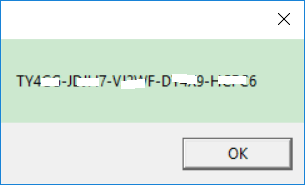
Wanting to do a clean install of Windows 10 on your PC device? If your device is installed with Windows 10 or upgraded from Windows 7 or Windows 8/8.1, you may need to find out your Windows 10 activation key from your computer before reinstalling system. In case you are required to enter the product key to activate your Windows 10 system again after the installation.
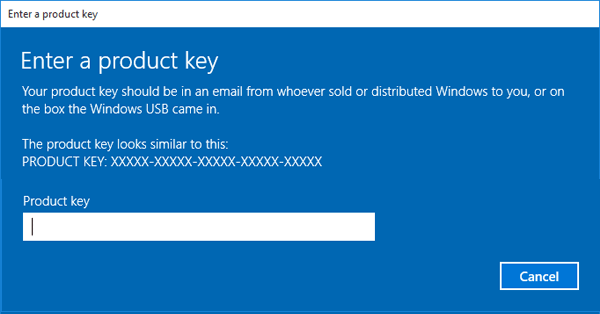
Where can you find Windows 10 product key from your Computer?
Printed on a sticker:
Retail Microsoft product keys are usually on a brand sticker located inside the case with the CD/DVD, or on the back. If you bought a computer installed with Windows 10, you may find the serial key on the Microsoft-branded sticker on your PC case.Sent with Email:
If you purchased Windows 10 online, you may find the license key is included in an email that Microsoft sent you at the time of purchase.Stored on Windows Registry:
To view your Windows 10 product key in the Windows Registry: Press "Windows + R" to open Run, enter "regedit" to open Registry Editor.Find the DigitalProductID by this way: HKEY_LOCAL_ MACHINE\SOFTWARE\Microsoft\windows NT\Currentversion.
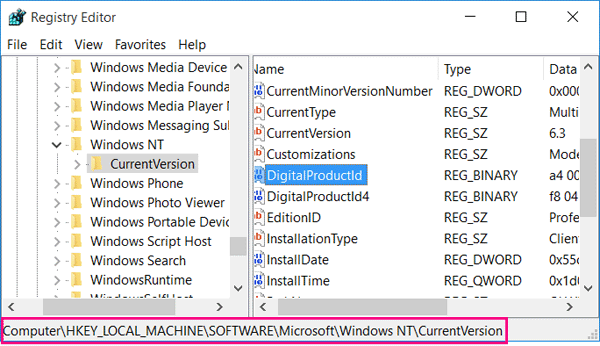
You will find the DigitalProductID in registry, but you can't read it normally without a third party help.
Stored in PC's UEFI firmware:
The activation key for the version of Windows 10 is stored in the computer's UEFI firmware or BIOS. When you install or reinstall the same edition of Windows 10 (Windows 10 Pro, Windows 10 Enterprise, or Windows 10 Home) on a same computer, you do not need to enter the product key to activate it in a normal way. It will be activated automatically without entering product key after the installation.Recover your Windows 10 Product key instantly with a Product Key Tuner
If you want to install Windows 10 on another PC device with the license key from your old Computer, but you have forgotten or lost it, you can use a Product Key Tuner to recover it instantly.1. Start the Product Key Tuner program by this way:
1.1 Download a Cocosenor Product Key Tuner application from the official site.
1.2 Double-click on the cocosenor-product-key-tuner.exe file, click on Next to install it, and select to Start it now.
2. Click on Start Recovery button to check your Windows 10 product key on the old computer.
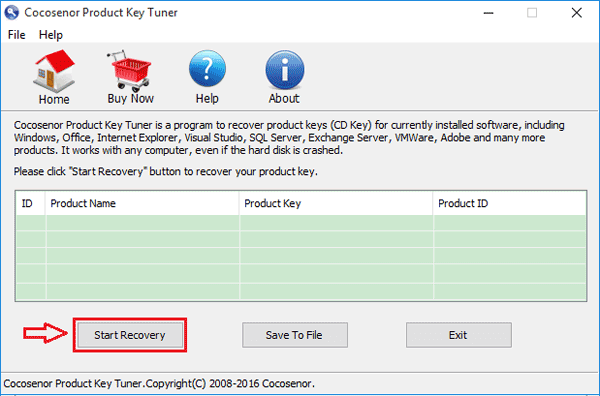
3. In a minute, the product name, product key, product ID on your computer will be showed for you. You can get your Windows 10 product key and product ID easily on the list.
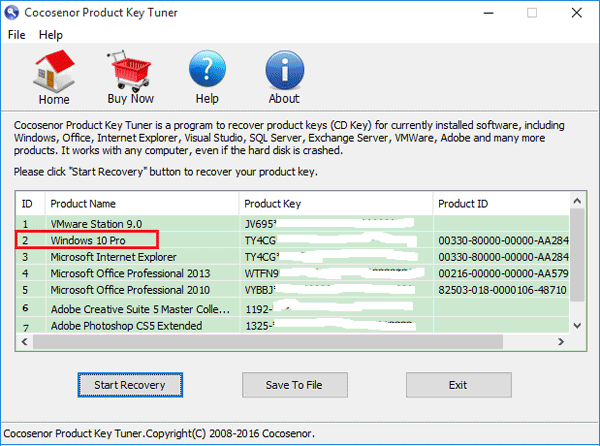
Check Windows 10 product key with VBscript
If you are an advanced user, you also can use the VBscript to read the value from the registry and translate it to 25 alphanumeric characters (serial key).1. Open a Notepad.
2. Type the following VBscript to the Notepad.
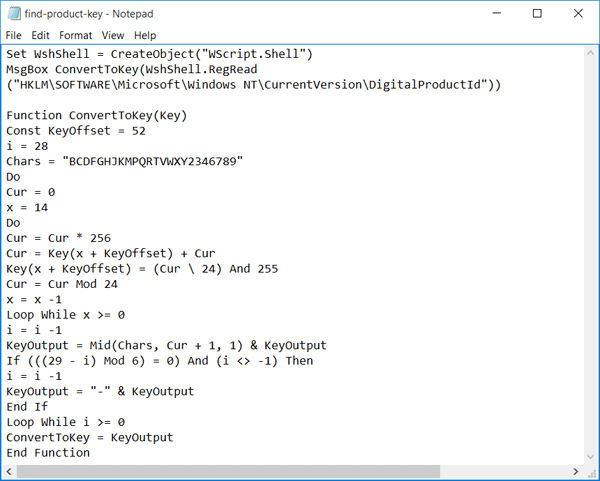
3. Save the file as .vbs file.
Click on File, click on Save As, and select the location where is easy for you to find.
Enter a file name "productkey.vbs", select All Files, and then click on Save button to save the file.
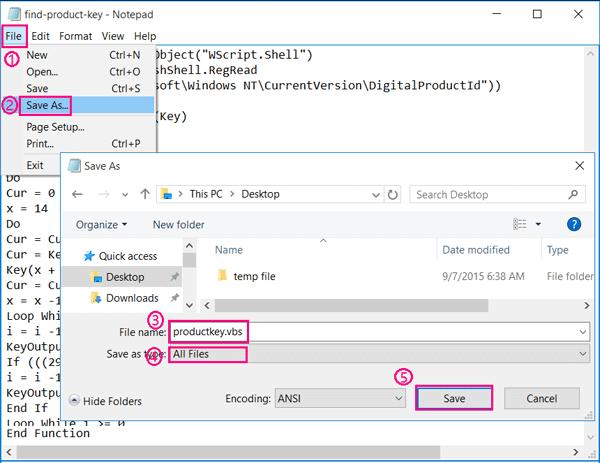
4. Double-click on the "productkey.vbs" file, instantly you can see your Windows 10 product key on the dialog box clearly.
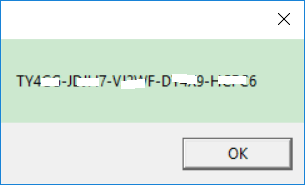
Thursday, October 15, 2020
4 Tips to Make Your Computer Faster Windows 10
Your Windows 10 computer is running slower? Here are 4 tips to make your computer faster with Windows 10:
Way 1: uninstall unused software and applications to make computer faster.
Way 2: Clean up junk files to speed up Windows 10.
Way 3: Disable auto-start to speed up Windows startup.
Way 4: End unnecessary tasks running in the background to boost computer performance.
If want to get more methods and details, you can refer to this article: https://www.cocosenor.com/articles/windows-10/how-to-make-your-windows-10-computer-run-faster.html
Way 1: uninstall unused software and applications to make computer faster.
Way 2: Clean up junk files to speed up Windows 10.
Way 3: Disable auto-start to speed up Windows startup.
Way 4: End unnecessary tasks running in the background to boost computer performance.
If want to get more methods and details, you can refer to this article: https://www.cocosenor.com/articles/windows-10/how-to-make-your-windows-10-computer-run-faster.html
Wednesday, September 30, 2020
Unlock iPhone Passcode with iTunes if forgot password
Forgot iPhone passcode? This video will shows you how to unlock your iPhone with iTunes without passcode.
Thursday, September 10, 2020
How to Check Connected Wi Fi Password in Laptop by Command Prompt
Forgot your Wi-Fi password and want to check for it on your laptop? You can check your connected Wi-Fi password from your laptop by Command Prompt.
Type in this command: netsh wlan show profile, press Enter.
Type in another command: netsh wlan show profile "wifi" key=clear, and press Enter.
And then you can see your Wi-Fi password in your laptop.
If the command line does not work for you, see these 3 ways tocheck for Wi-Fi password on Windows 10 laptop.
Wednesday, September 2, 2020
Back up External Hard Drive to another External Hard Drive Windows 10
How to backup one external hard drive to another external hard drive
in an easy and quick way? Somebody may come up with the idea of copy and paste.
However, the truth is that if you have a large size of data to be backed up or
cloned from one external hard drive to another external hard drive, the method
of copy and paste will take a long time to do that. Here will show you
an efficient way to back up your external hard drive to another external hard
drive easily and quickly.
in an easy and quick way? Somebody may come up with the idea of copy and paste.
However, the truth is that if you have a large size of data to be backed up or
cloned from one external hard drive to another external hard drive, the method
of copy and paste will take a long time to do that. Here will show you
an efficient way to back up your external hard drive to another external hard
drive easily and quickly.
Thursday, August 27, 2020
I forgot my Screen Time Passcode in iPhone how to reset it
we can set a Screen Time
passcode to manage our time on apps or configure child's device through our own
iPhone devices (by using Family Sharing).
What to do if forgot the screen time passcode on iPhone? Follow this ways to
reset the screen time forgotten password without data loss.
passcode to manage our time on apps or configure child's device through our own
iPhone devices (by using Family Sharing).
What to do if forgot the screen time passcode on iPhone? Follow this ways to
reset the screen time forgotten password without data loss.
Wednesday, August 19, 2020
How to Unlock an iPhone without the Passcode
What to do when you forgot screen passcode of the iPhone SE/11/11 Pro/XS/XS Max/XR/8/8 Pro/7/7 Plus/6/6 Plush/5s/5c and other older iPhones? If you enter the wrong passcode for multiple attempts, your iPhone will be disabled. If the attempts are up to 10, you will only get the message –iPhone is disabled. How to unlock a disabled iPhone without passcode? Follow this video will show you the way to unlock your iPhone without iTunes or iCloud.
Monday, September 30, 2019
unlock bitlocker drive from command prompt without recovery key
There are many ways to unlock a Bitlocker encrypted drive, unlock it directly with password, recovery key, or on the command. Here this post will show you how to unlock the Bitlocker encrypted drive from Command Prompt with password not recovery key.
1. Open Command Prompt as Administrator.
2. Type in the command: manage-bde -unlock X: -password, and then press Enter to run it.
(X is the letter of Bitlocker encrypted drive, please remember to change it to yours.)
3. Type in the password and then press Enter. The password won’t be showed on the Command Prompt screen, just type in the correct password and press Enter. If the password is correct, you will get the message that is prompting you the Bitlocker encrypted drive is unlocked successfully.
Here is the video guide:
1. Open Command Prompt as Administrator.
2. Type in the command: manage-bde -unlock X: -password, and then press Enter to run it.
(X is the letter of Bitlocker encrypted drive, please remember to change it to yours.)
3. Type in the password and then press Enter. The password won’t be showed on the Command Prompt screen, just type in the correct password and press Enter. If the password is correct, you will get the message that is prompting you the Bitlocker encrypted drive is unlocked successfully.
Here is the video guide:
Subscribe to:
Posts (Atom)