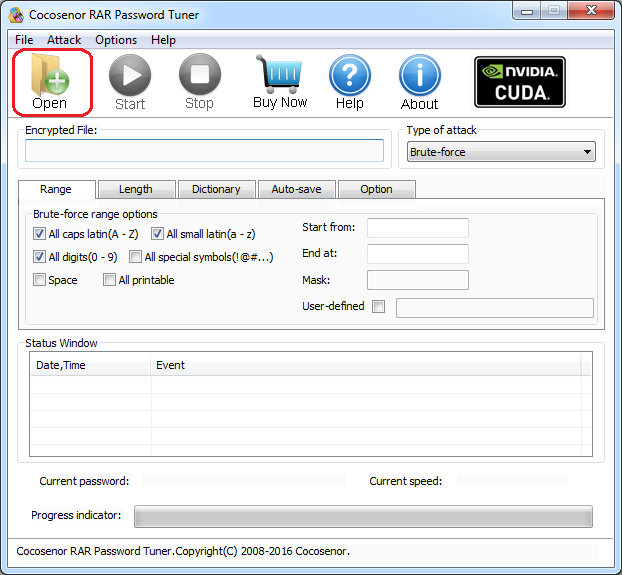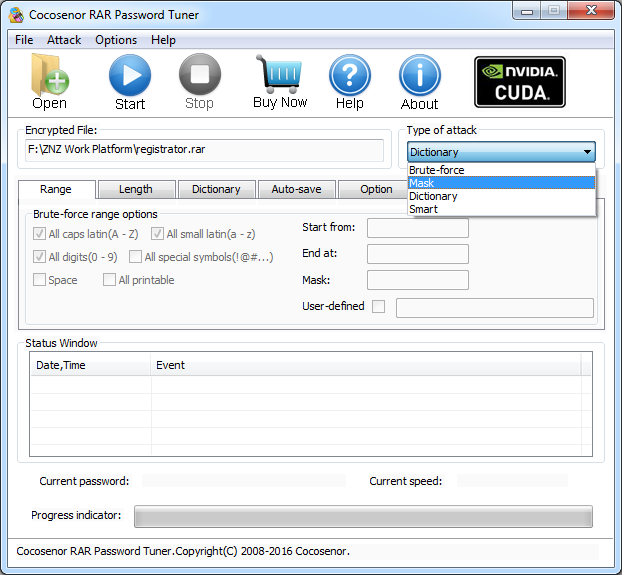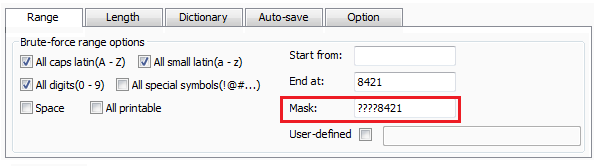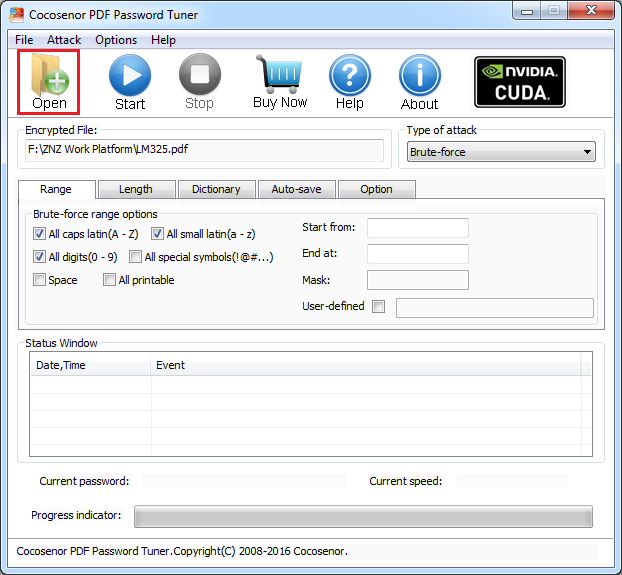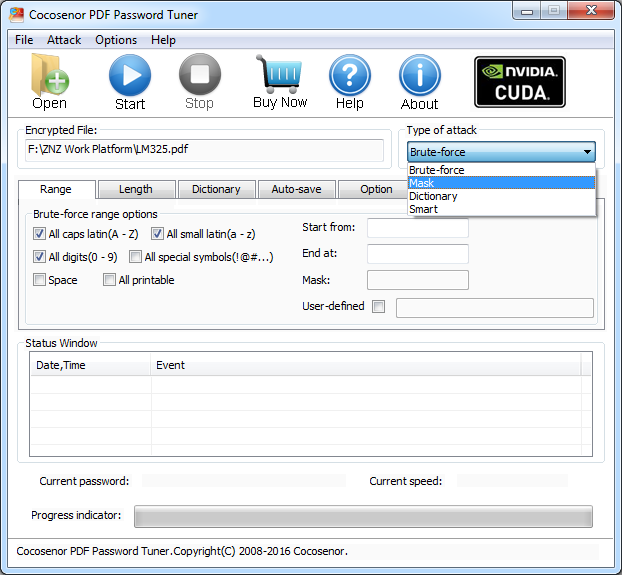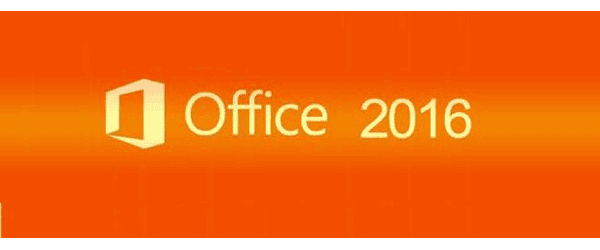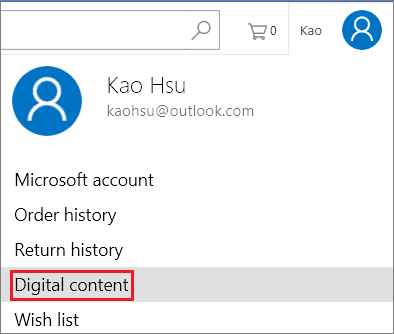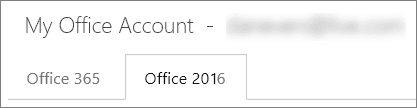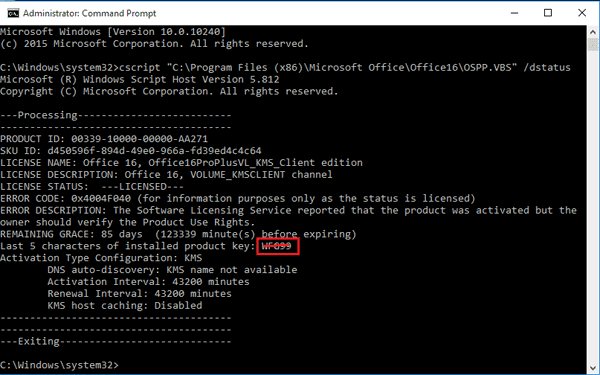"I had a rar archive, I encrypted it when making the archive, but unfortunately as I didn't open it for a long time, I forgot the rar password, I have tried many time, but I still cannot get the password. Anyone can help me to open it? Appreciate for your help!"
This is a normal question regarding rar password that many people might meet, you don't have to be fret, as you can have an amazing tool -- Cocosenor RAR Password tuner. Here you will also learn how to use it to unlock your RAR archives.
This is a normal question regarding rar password that many people might meet, you don't have to be fret, as you can have an amazing tool -- Cocosenor RAR Password tuner. Here you will also learn how to use it to unlock your RAR archives.
Step 1. Download and install Cocosenor RAR Password tuner.
Step 2. Double click to run the software, click Open to load the archive in .rar format
Step 3. There are four types of attack -- Brute-force, Mask, Dictionary, and Smart
The four attack types are common on password recovery, for example, if I remember the password length is 8, it ends with 8421, it might contain caps latin, small latin, and digits, then I can select Mask attack as the attack type, you replace the forgotten parts with question mark "?" Then I make some setting as below:
Tip: There is a free trial version and standard version of Cocosenor RAR Password Tuner, the trial version just works for the password not longer than 3 characters. However if the password is longer than 3 characters, you have to buy a registration code.
Step 4. Click Start. The program will begin to automatically search the password for you. The password recovery time depends on whether the password is complicated or simple. If it's too complicated, you might have to wait a bit longer time. The program has a function that enable you to pause the recovery progress, then you can resume it when you open the program next time.